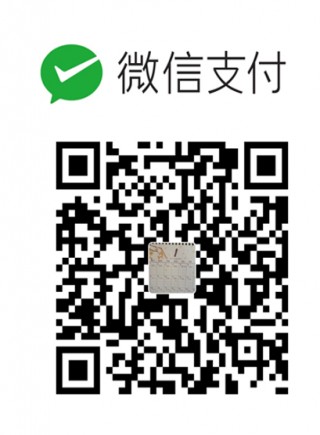批量邮件推送python代码模板,可支持html邮件格式
python 批量发送邮件
利用python批量发送邮件,推广课程等等,可借助以下代码完成:
#!/usr/bin/python
# -*- coding: UTF-8 -*-
import smtplib
from email.mime.text import MIMEText
from email.header import Header
from email.mime.multipart import MIMEMultipart
from email.mime.image import MIMEImage
# 第三方 SMTP 服务
mail_host="smtp.exmail.qq.com" #设置服务器
mail_user="XXXX@biomics.com.cn" #用户名
mail_pass="***********" #密码
sender = 'XXXX@biomics.com.cn'
receivers = ['XXX3@126.com',"xxx@biomics.com.cn"] # 接收邮件,可设置为你的QQ邮箱或者其他邮箱
#创建一个带附件的实例
msgRoot = MIMEMultipart('related')
msgRoot['From'] = Header("组学大讲堂", 'utf-8')
msgRoot['To'] = Header("组学大讲堂学员", 'utf-8')
subject = 'Python SMTP 邮件测试'
msgRoot['Subject'] = Header(subject, 'utf-8')
msgAlternative = MIMEMultipart('alternative')
msgRoot.attach(msgAlternative)
# mail_msg = """
# <p>Python 邮件发送测试...</p>
# <p><a href="https://www.omicsclass.com">组学大讲堂</a></p>
# <p>图片演示:</p>
# <p><img src="cid:image1"></p>
#
#
#
#
#
#
# """ #这里支持html 格式 输入页面
mail_msg = """
<html>
<head>
<title>Tutsplus Email Newsletter</title>
<style type="text/css">
a {color: #d80a3e;}
body, #header h1, #header h2, p {margin: 0; padding: 0;}
#main {border: 1px solid #cfcece;}
img {display: block;}
#top-message p, #bottom p {color: #3f4042; font-size: 12px; font-family: Arial, Helvetica, sans-serif; }
#header h1 {color: #ffffff !important; font-family: "Lucida Grande", sans-serif; font-size: 24px; margin-bottom: 0!important; padding-bottom: 0; }
#header p {color: #ffffff !important; font-family: "Lucida Grande", "Lucida Sans", "Lucida Sans Unicode", sans-serif; font-size: 12px; }
h5 {margin: 0 0 0.8em 0;}
h5 {font-size: 18px; color: #444444 !important; font-family: Arial, Helvetica, sans-serif; }
p {font-size: 12px; color: #444444 !important; font-family: "Lucida Grande", "Lucida Sans", "Lucida Sans Unicode", sans-serif; line-height: 1.5;}
</style>
</head>
<body>
<table width="100%" cellpadding="0" cellspacing="0" bgcolor="e4e4e4"><tr><td>
<table id="top-message" cellpadding="20" cellspacing="0" width="600" align="center">
<tr>
<td align="center">
<p><a href="#">View in Browser</a></p>
</td>
</tr>
</table>
<table id="main" width="600" align="center" cellpadding="0" cellspacing="15" bgcolor="ffffff">
<tr>
<td>
<table id="header" cellpadding="10" cellspacing="0" align="center" bgcolor="8fb3e9">
<tr>
<td width="570" align="center" bgcolor="#d80a3e"><h1>Evanto Limited</h1></td>
</tr>
<tr>
<td width="570" align="right" bgcolor="#d80a3e"><p>November 2017</p></td>
</tr>
</table>
</td>
</tr>
<tr>
<td>
<table id="content-3" cellpadding="0" cellspacing="0" align="center">
<tr>
<td width="250" valign="top" bgcolor="d0d0d0" style="padding:5px;">
<img src="https://thumbsplus.tutsplus.com/uploads/users/30/posts/29520/preview_image/pre.png" width="250" height="150" />
</td>
<td width="15"></td>
<td width="250" valign="top" bgcolor="d0d0d0" style="padding:5px;">
<img src="https://cms-assets.tutsplus.com/uploads/users/30/posts/29642/preview_image/vue-2.png" width ="250" height="150" />
</td>
</tr>
</table>
</td>
</tr>
<tr>
<td>
<table id="content-4" cellpadding="0" cellspacing="0" align="center">
<tr>
<td width="200" valign="top">
<h5>How to Get Up and Running With Vue</h5>
<p>In the introductory post for this series we spoke a little about how web designers can benefit by using Vue. In this tutorial we’ll learn how to get Vue up..</p>
</td>
<td width="15"></td>
<td width="200" valign="top">
<h5>Introducing Haiku: Design and Create Motion</h5>
<p>With motion on the rise amongst web developers so too are the tools that help to streamline its creation. Haiku is a stand-alone..</p>
</td>
</tr>
</table>
</td>
</tr>
</table>
<table id="bottom" cellpadding="20" cellspacing="0" width="600" align="center">
<tr>
<td align="center">
<p>Design better experiences for web & mobile</p>
<p><a href="#">Unsubscribe</a> | <a href="#">Tweet</a> | <a href="#">View in Browser</a></p>
</td>
</tr>
</table><!-- top message -->
</td></tr></table><!-- wrapper -->
</body>
</html>
"""
msgAlternative.attach(MIMEText(mail_msg, 'html', 'utf-8'))
# 指定图片为当前目录
fp = open('test.png', 'rb')
msgImage = MIMEImage(fp.read())
fp.close()
# 定义图片 ID,在 HTML 文本中引用
msgImage.add_header('Content-ID', '<image1>')
msgRoot.attach(msgImage)
#邮件正文内容
msgRoot.attach(MIMEText('这是组学大讲堂 发送的邮件 邮件发送测试……', 'plain', 'utf-8'))
# 构造附件1,传送当前目录下的 test.txt 文件
att1 = MIMEText(open('test.txt', 'rb').read(), 'base64', 'utf-8')
att1["Content-Type"] = 'application/octet-stream'
# 这里的filename可以任意写,写什么名字,邮件中显示什么名字
att1["Content-Disposition"] = 'attachment; filename="test.txt"'
msgRoot.attach(att1)
# # 构造附件2,传送当前目录下的 runoob.txt 文件
# att2 = MIMEText(open('runoob.txt', 'rb').read(), 'base64', 'utf-8')
# att2["Content-Type"] = 'application/octet-stream'
# att2["Content-Disposition"] = 'attachment; filename="runoob.txt"'
# msgRoot.attach(att2)
try:
#smtpObj = smtplib.SMTP()
#smtpObj.connect(mail_host, 465) # 25 为 SMTP 端口号
smtpObj=smtplib.SMTP_SSL(mail_host,465)
#smtpObj.set_debuglevel(1)
smtpObj.login(mail_user,mail_pass)
smtpObj.sendmail(sender, receivers, msgRoot.as_string())
print "邮件发送成功"
except smtplib.SMTPException:
print "Error: 无法发送邮件"
- 发表于 2018-12-06 18:32
- 阅读 ( 4739 )
- 分类:python
你可能感兴趣的文章
- 将fasta序列多行变单行——使用 awk 或 seqkit 或 python 7406 浏览
- 使用map()、filter()来做到函数式编程 2351 浏览
- python中列表、字符串和数组之间的互相转换 5052 浏览
- 筛选编码蛋白的CDS序列 3317 浏览
- anaconda快速搭建python学习环境-windows 3211 浏览
- Python 操作 读取 写出 Excel 文件 提高工作效率 5006 浏览
相关问题
- python3.9: error while loading shared libraries: libpython3.9.so.1.0: cannot open shared object file: No such file or directory 1 回答
- 麻烦各位大神,请问我的oython执行文件找不到了(我自己都不知道是哪个了)怎么处理啊?求解答,谢谢各位 1 回答
- 老师请问这个n=n-1和s=s*x的意义是什么啊?python循环 1 回答
- 老师您好,请问我的文件为什么不能读啊?我编辑了,关闭了文件,而且权限也设置为everyone了,检查输入并没有不对的地方,老师您能帮忙看看这是什么原因吗?谢谢老师 1 回答
- 老师您好,我想问一个问题:这个python打印星号金字塔的过程中,如果i指星号数量,那么在金字塔中i的最大值为9啊。而且我不明白j的意义。这些问题我不太明白,请老师解答。谢谢老师 1 回答
- 请问老师,"i"和"j"有特殊的意义吗?然后空格“ ”是怎么用j表示的?空多少个格怎么和j的range联系起来呢? 1 回答
0 条评论
请先 登录 后评论